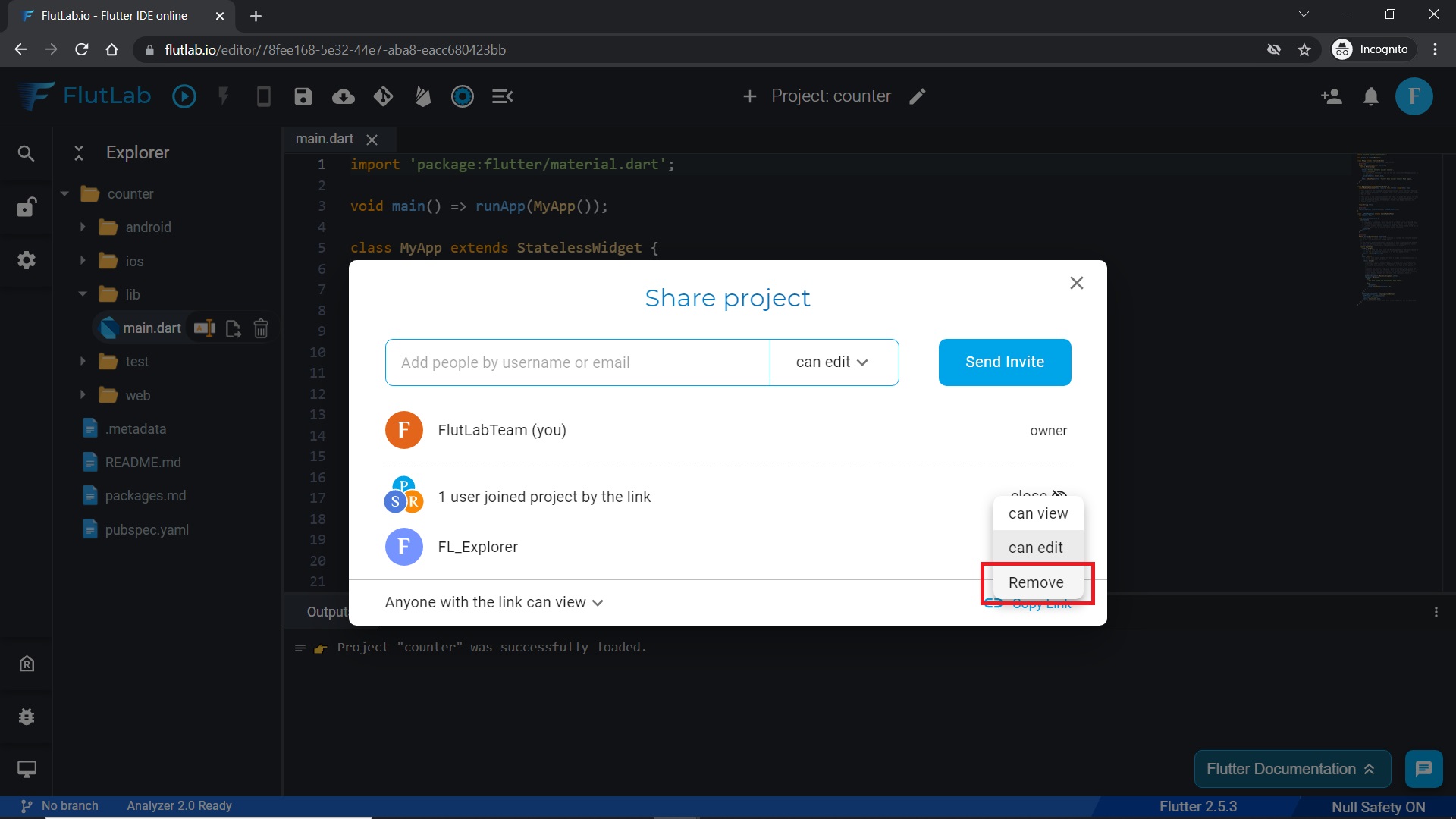How to use collaboration in FlutLab (with the "copy shareable link" function)
1. Create a new project from Codebase ("Stateful click counter" for example).
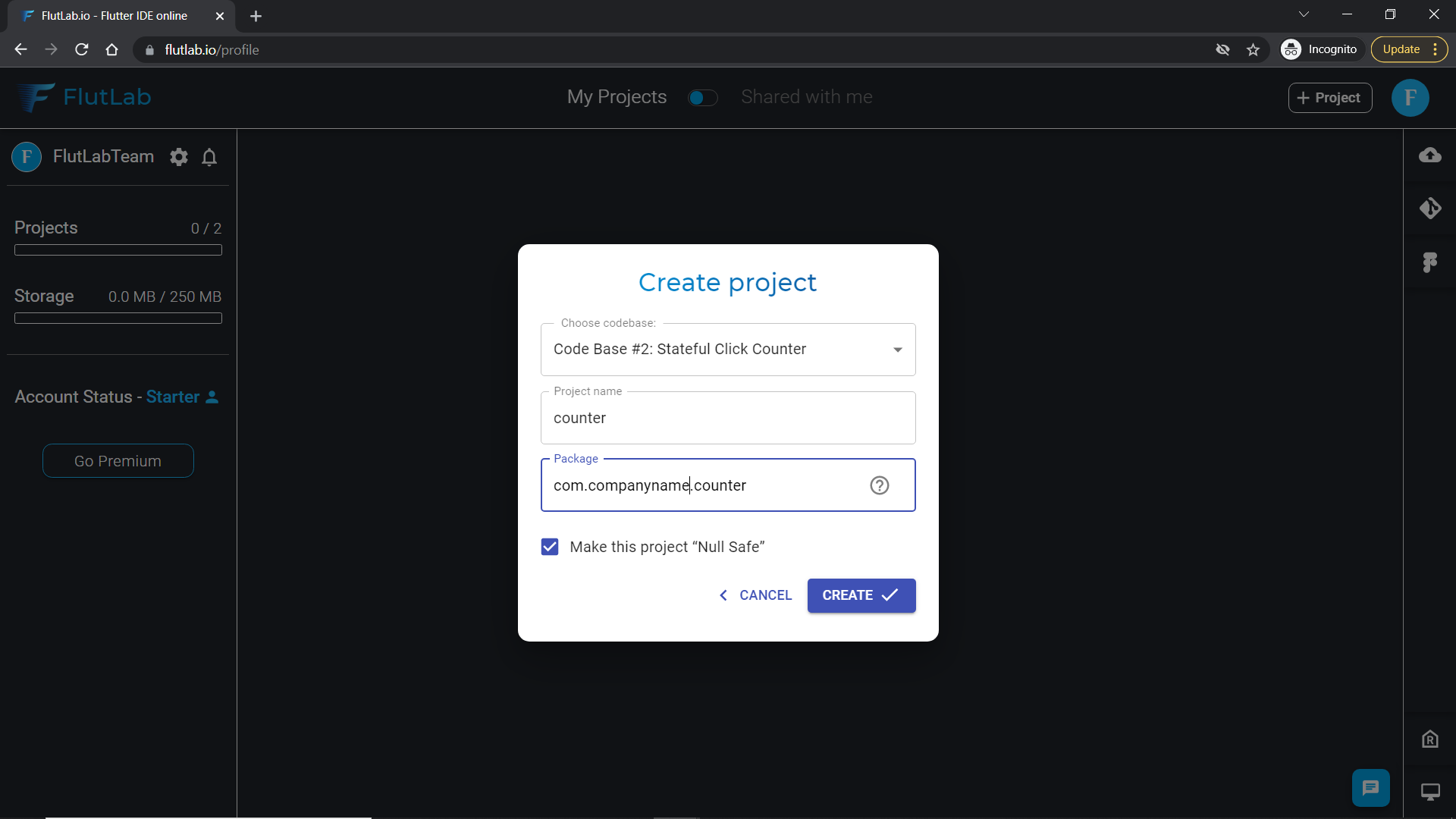
2. Click the "Share project" button.
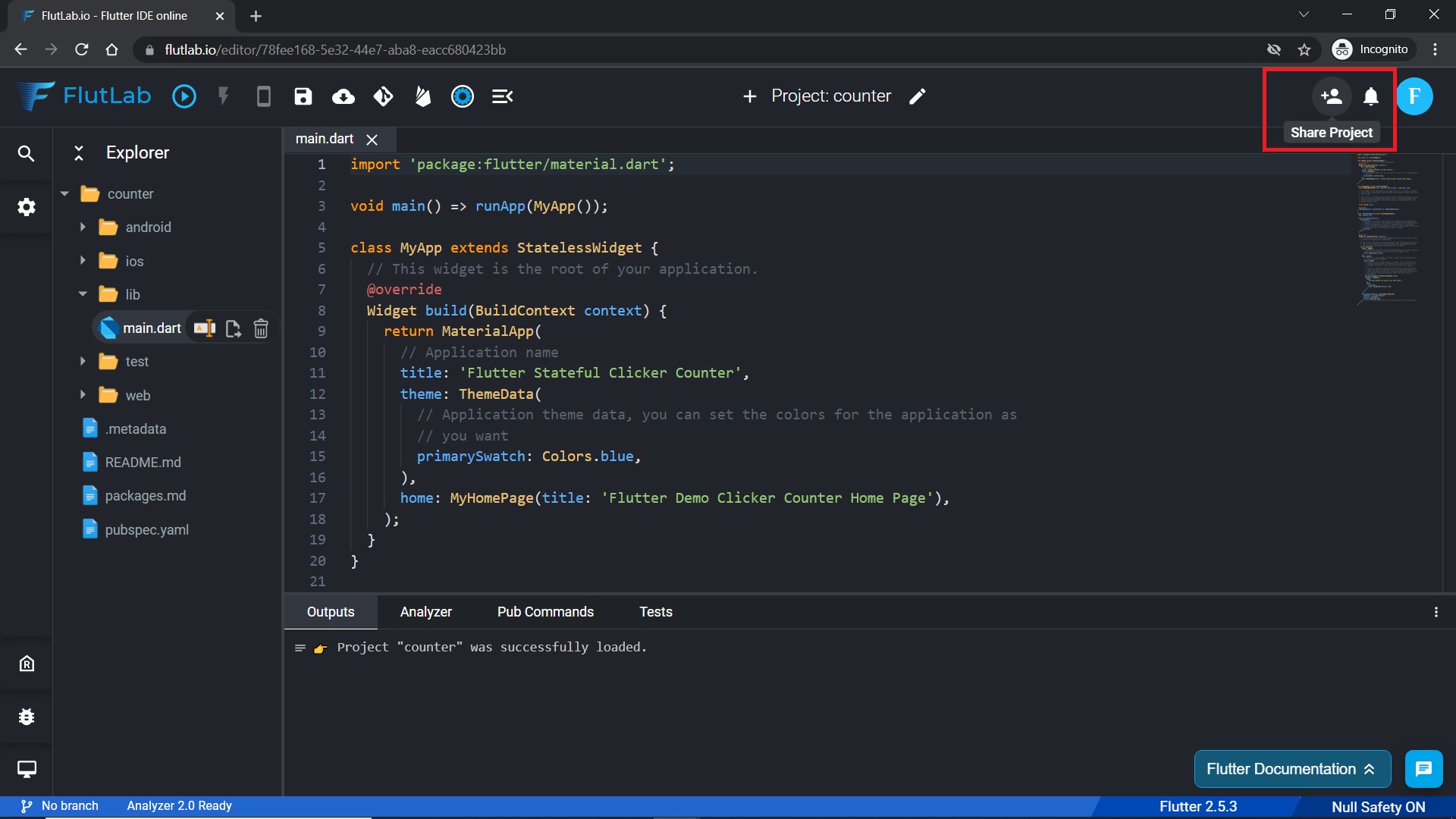
3. "Share Project" popup will appear. Change "Only invited people can access" to "Anyone with the link can view" at the bottom of it. Click the "Copy Link" button then.
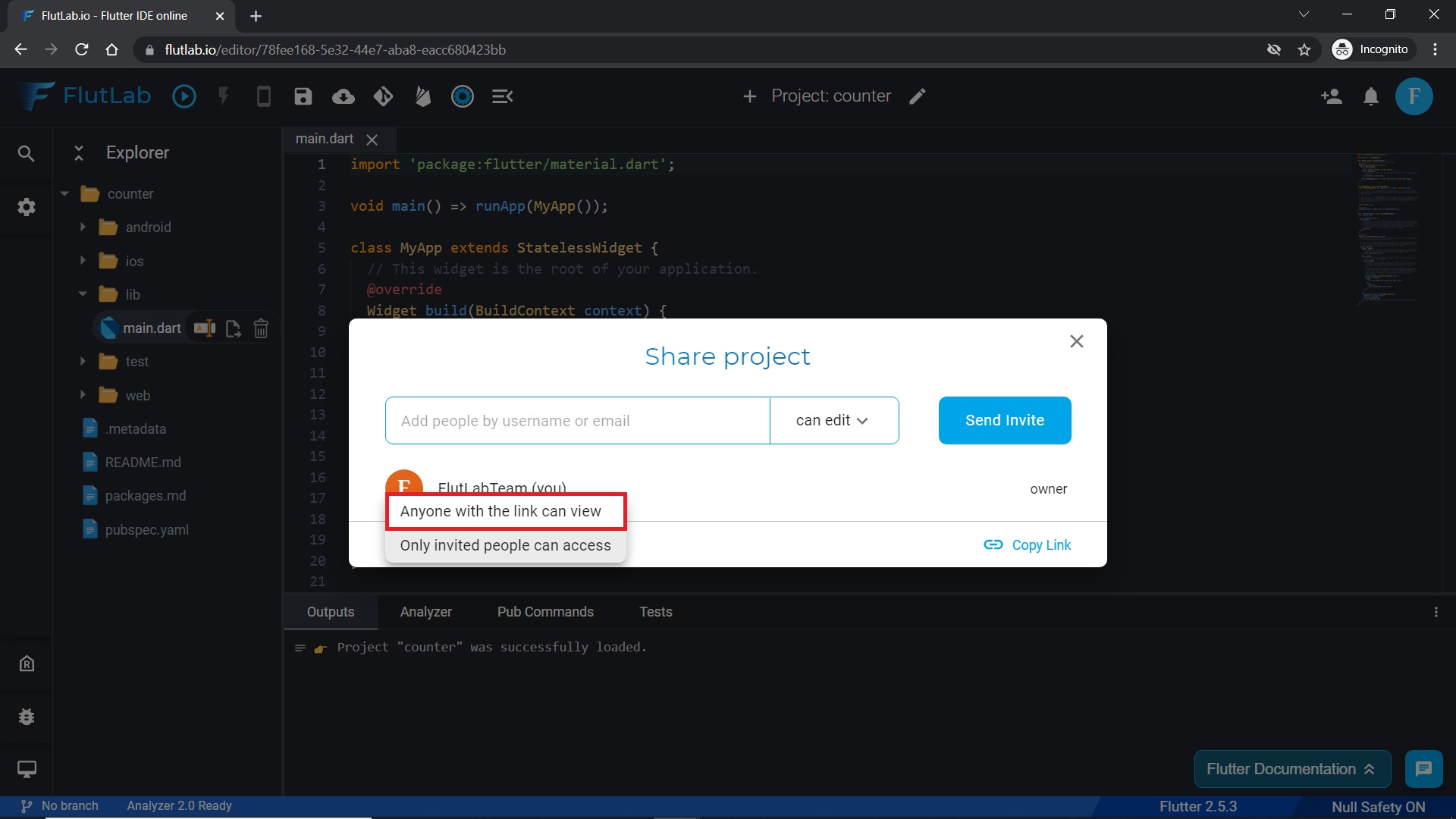
4. Send the copied link to your co-worker (using FlutLab Chat DM, Skype, or any other tool). When your friend will click on the link, he'll see the project in read-only mode. He can’t edit, save or build your code in this mode. However, he will see all the code, outputs, and the result of the latest build. To see the latest build, viewer has to click the “Web emulator” icon.

5. You can click the "Share project" button again to see who joined the project and change access options. Click the "View all" to continue.
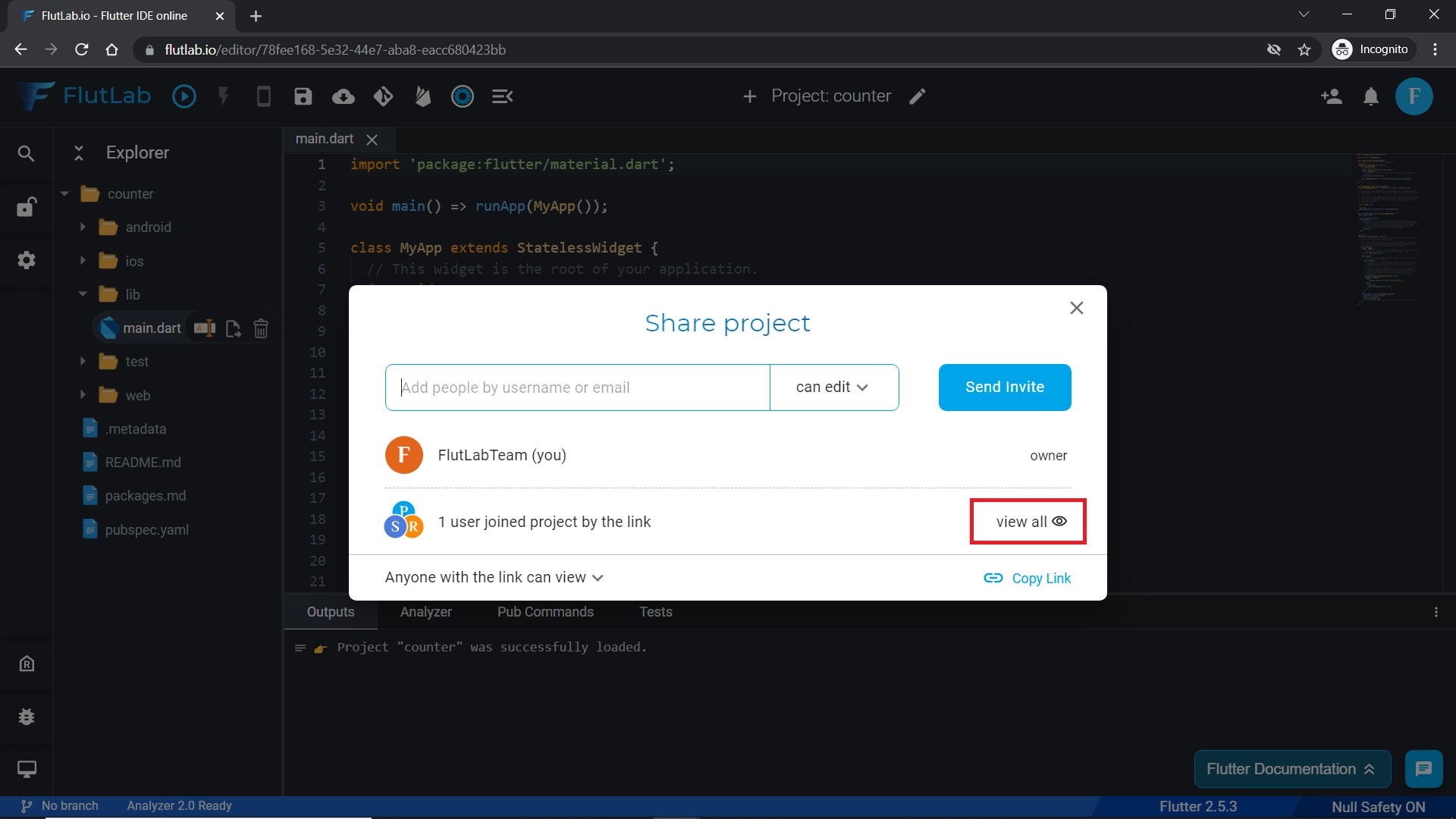
6. Change the access mode from "can view" to "can edit".
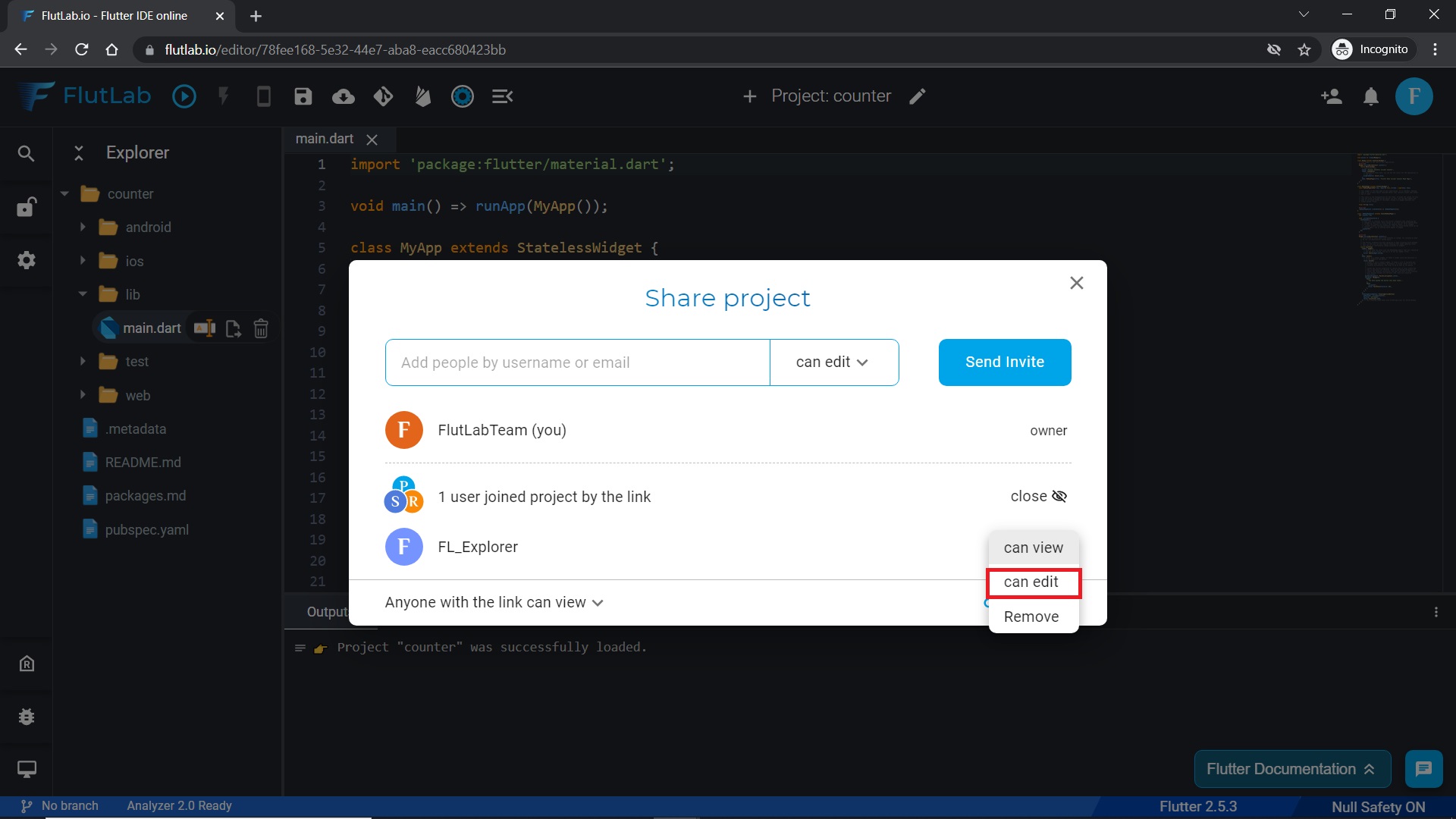
7. With the “can edit” permission, your collaborator is able to edit the code and use all the functions of the IDE.
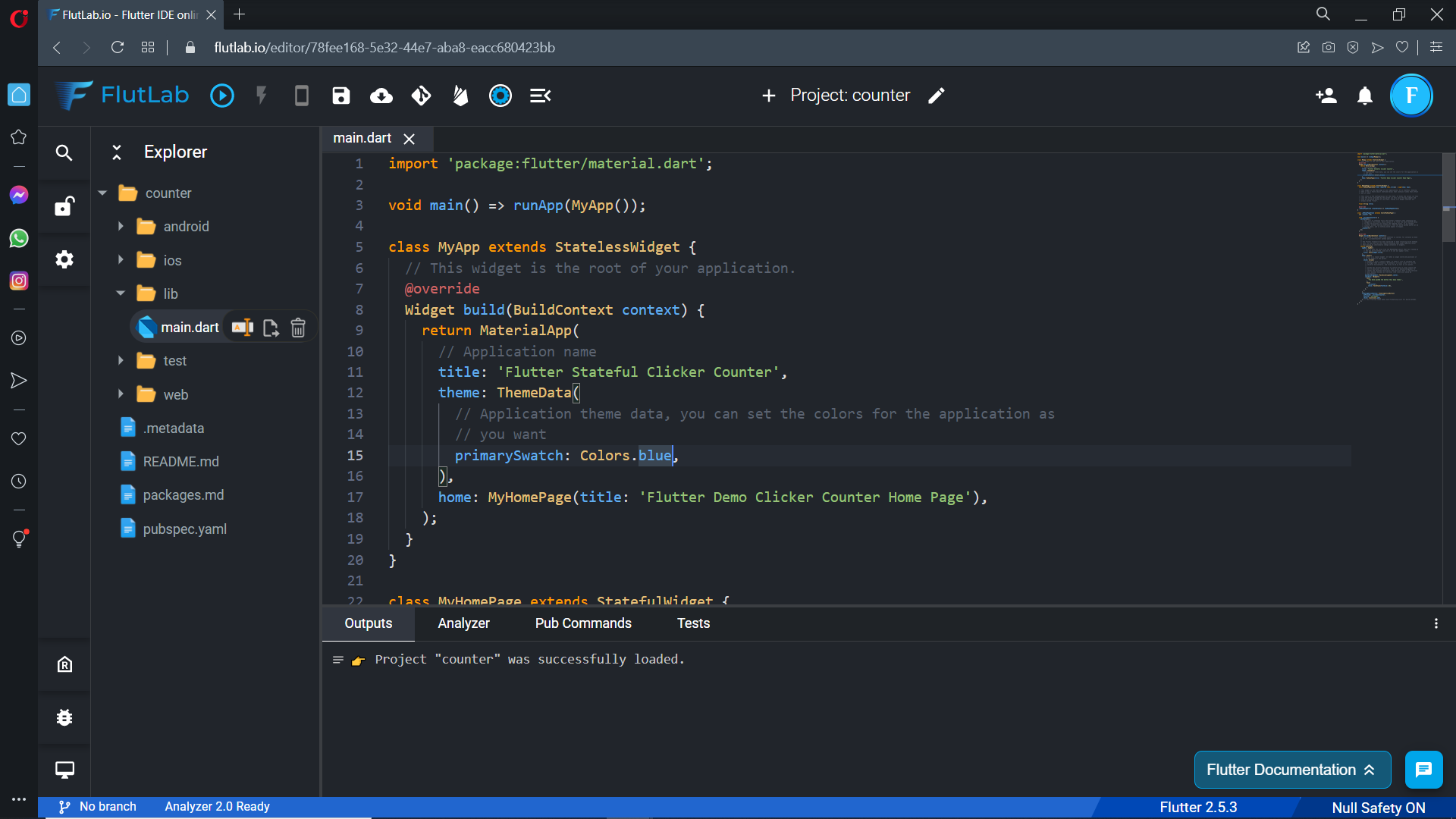
8. You can see all actions that your collaborators are doing.
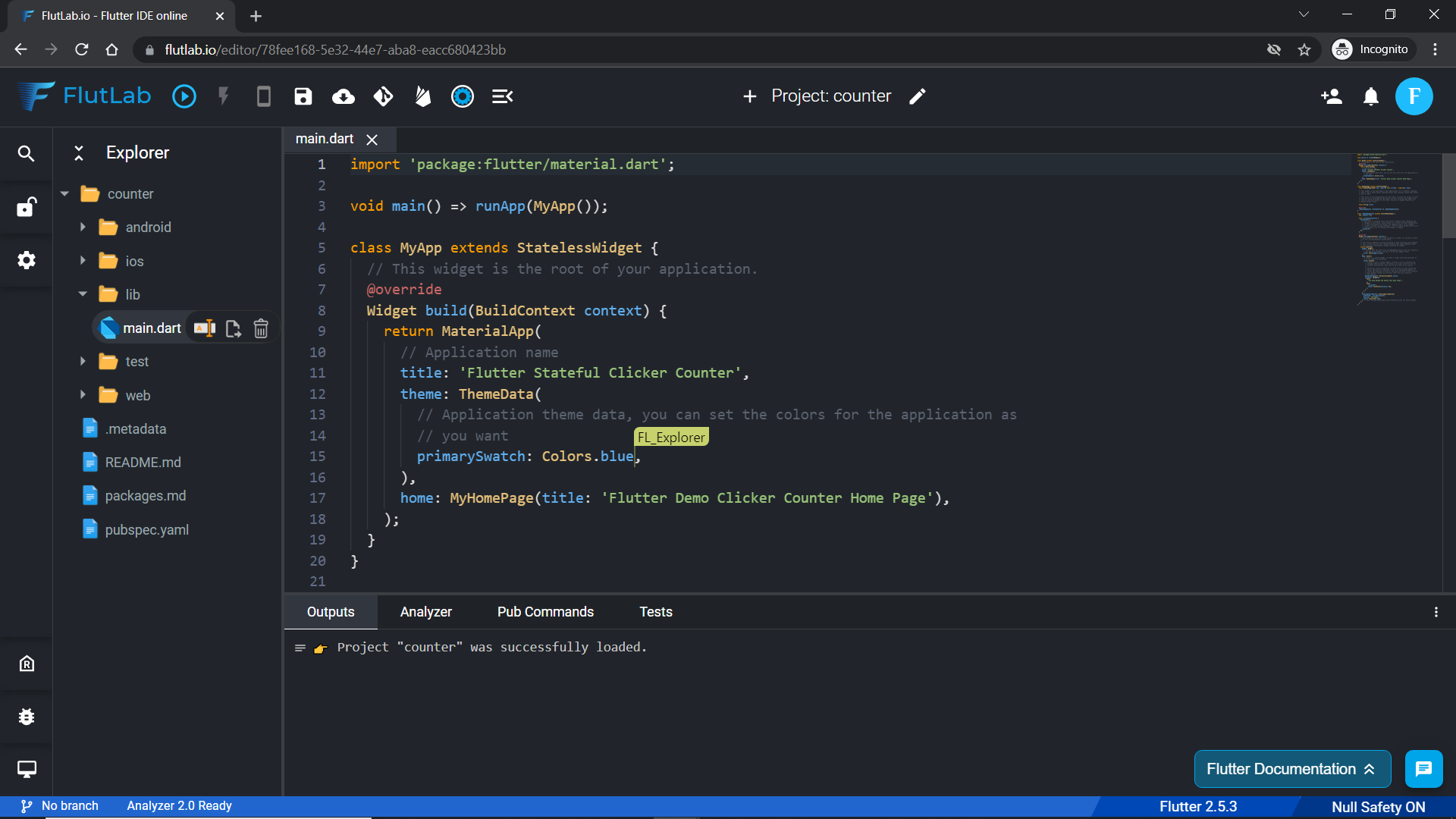
9. By the way, all users with edit rights can lock the project in collaboration mode. Click this button to do it.
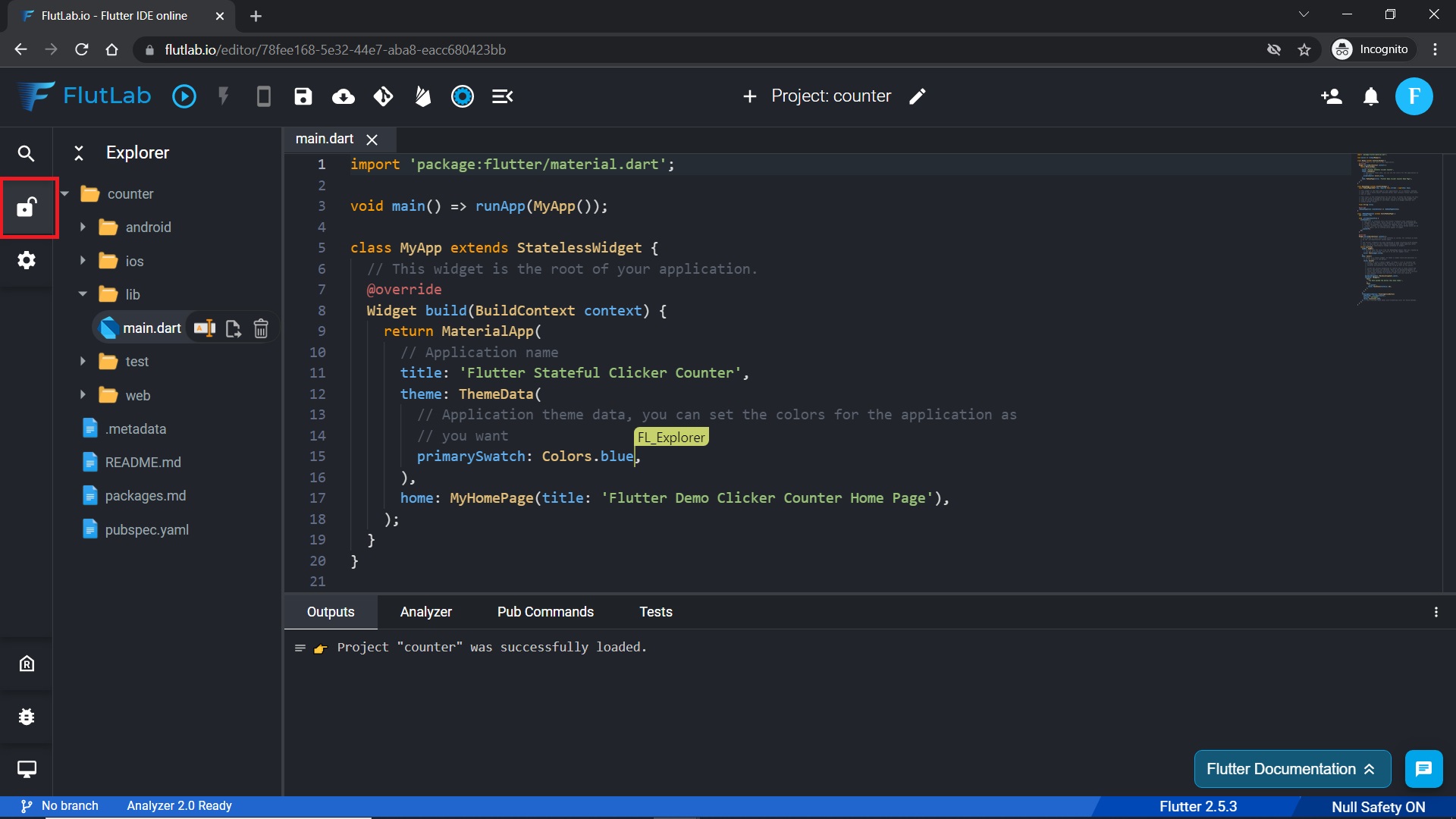
10. Read pop-up carefully!
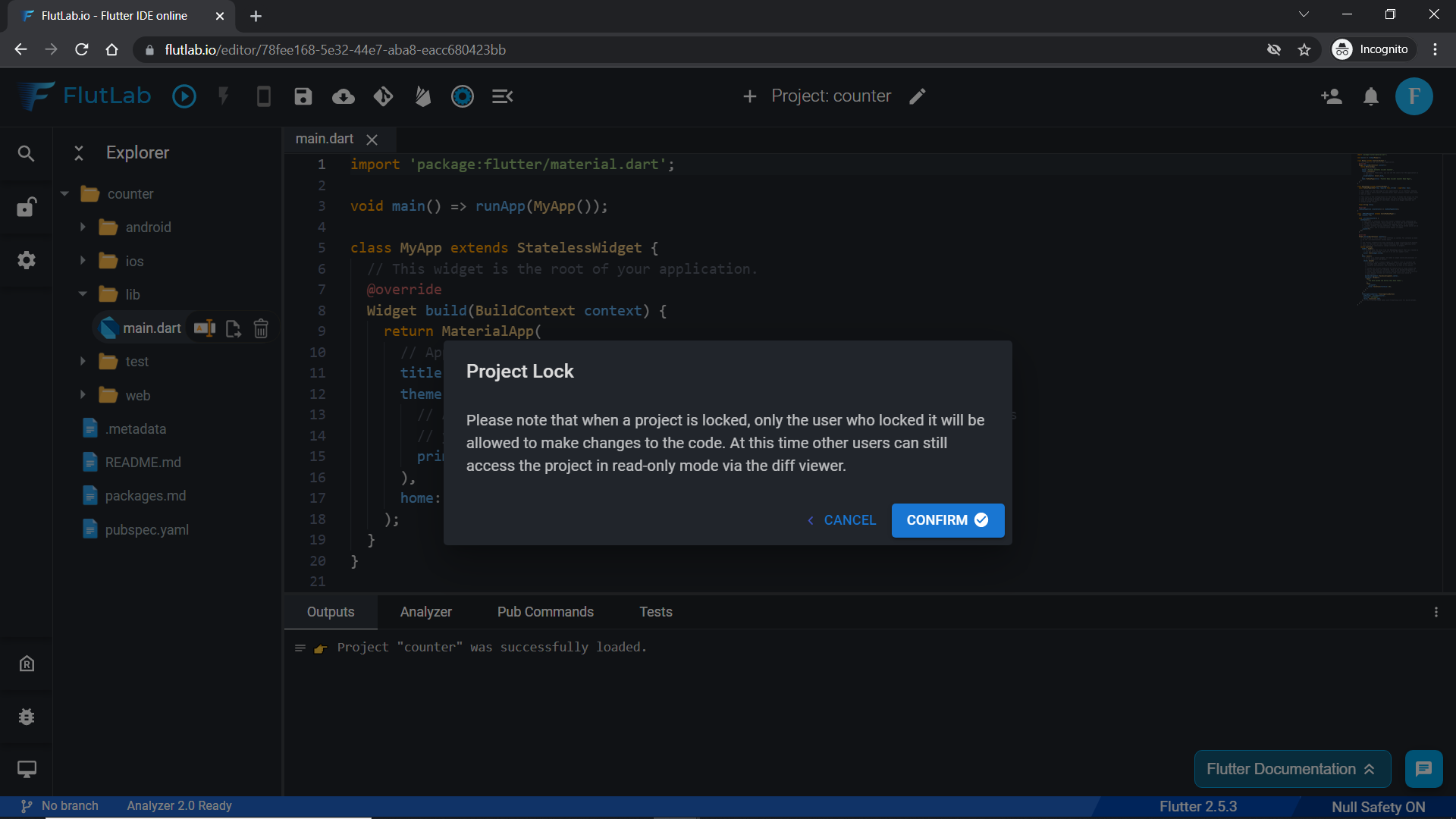
11. You can easily remove collaborators from your project. Just click on the "Share Project" button again and select "Remove"