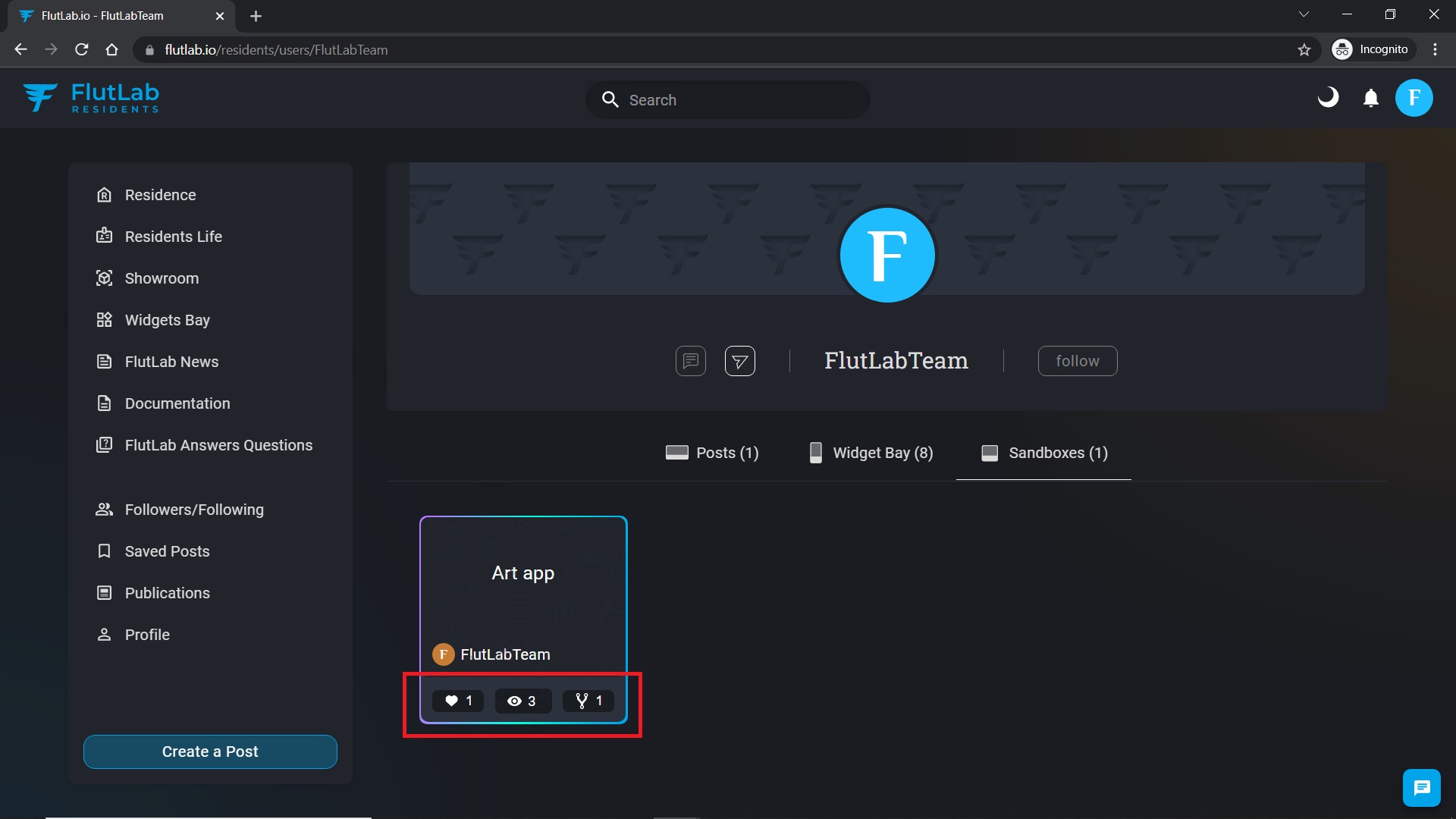How to add a project to the sandbox
1. Create a new Flutter project from the codebase, or upload it from GitHub or as a * .zip file. Pay attention to the side panel. It displays information about the quantity limits for different types of projects in your workspace.
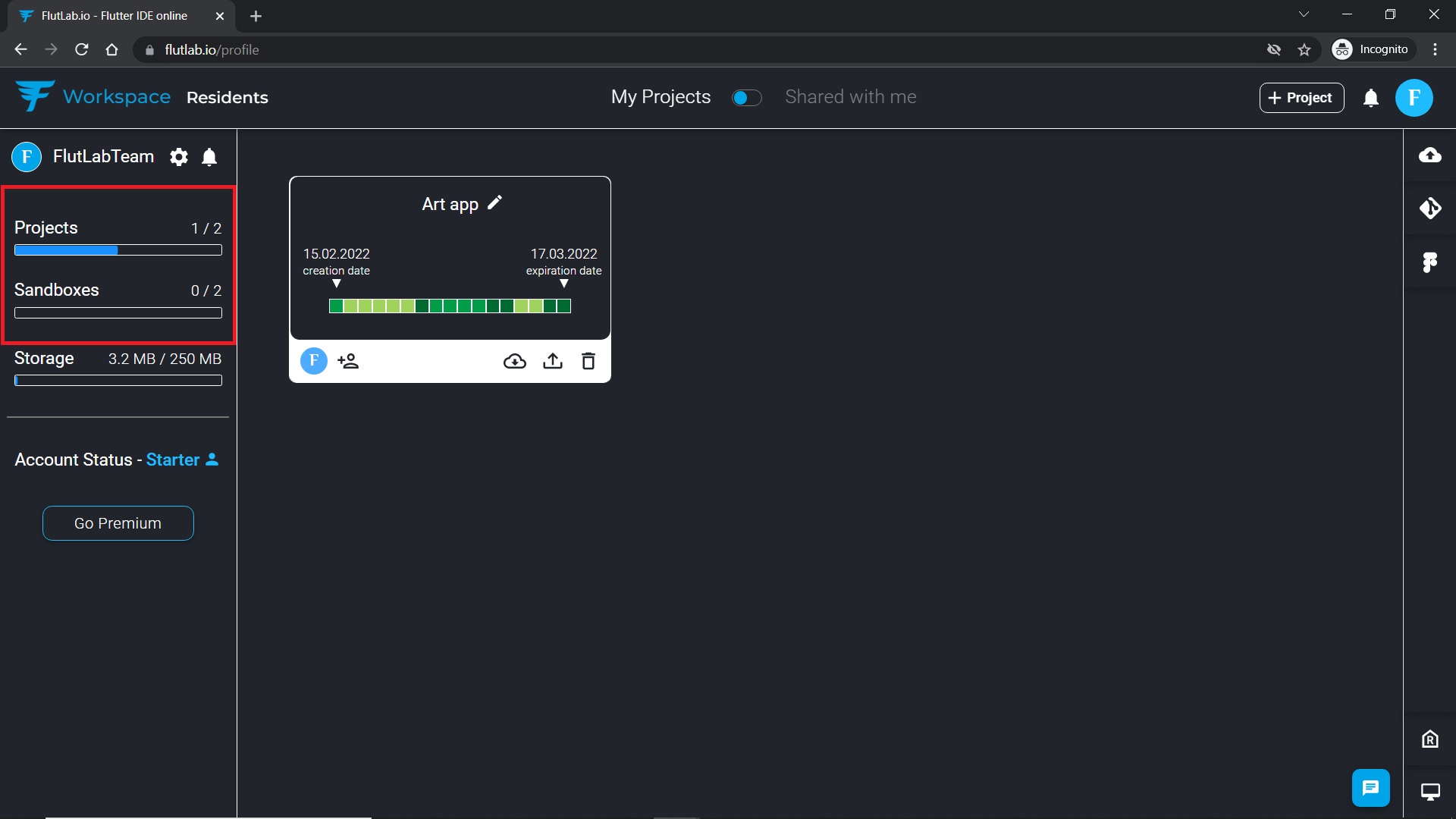
2. Open your project. In the upper right corner, you will see an inactive "Publish as a Sandbox" button. It will become active after a successful build.
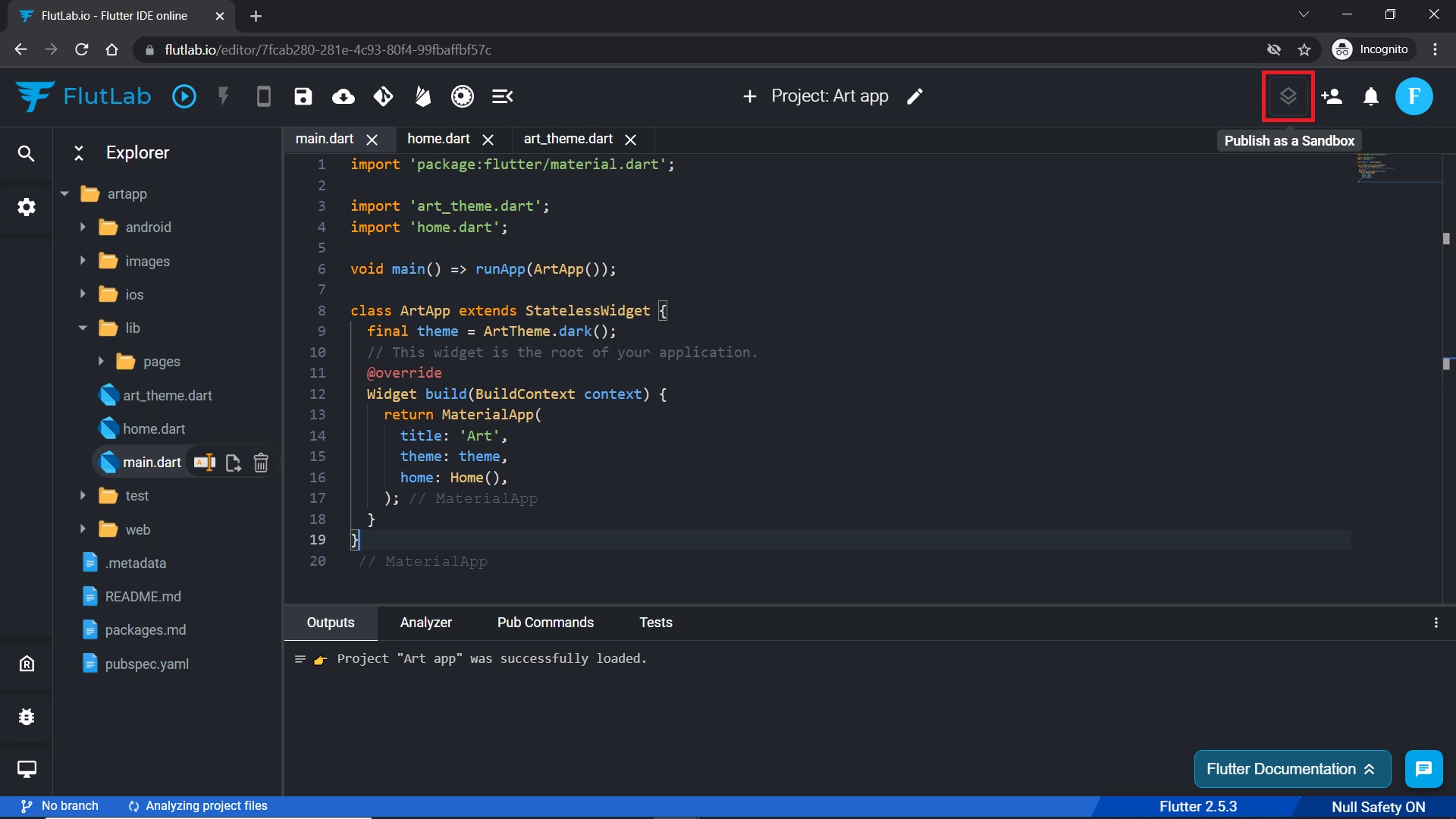
3. Work with your project. When you think the project is ready for a build, do it by clicking the "Build Project" button.
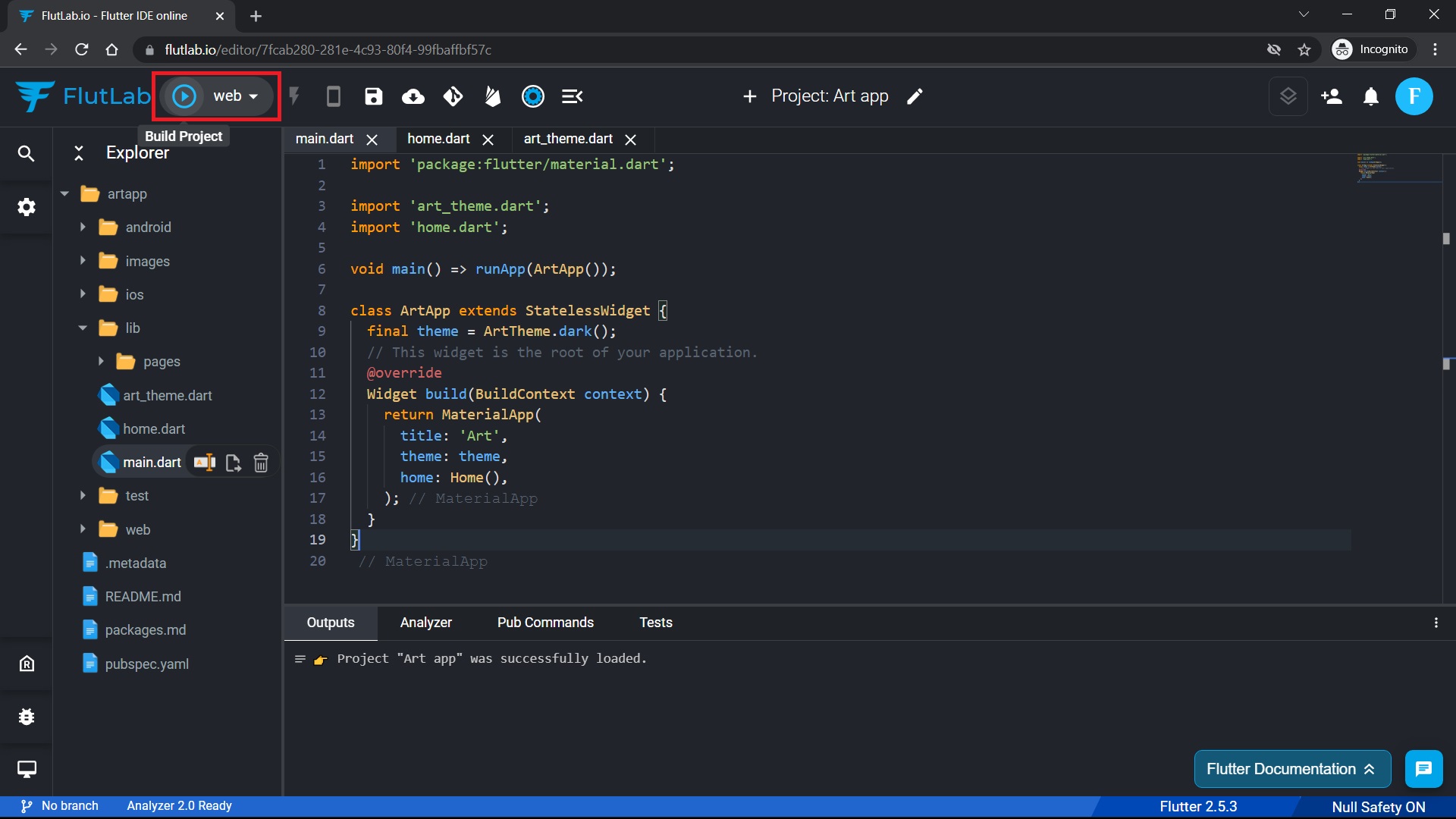
4. As you can see, the icon button in the upper right corner became active. You can put your project into the Sandbox now.
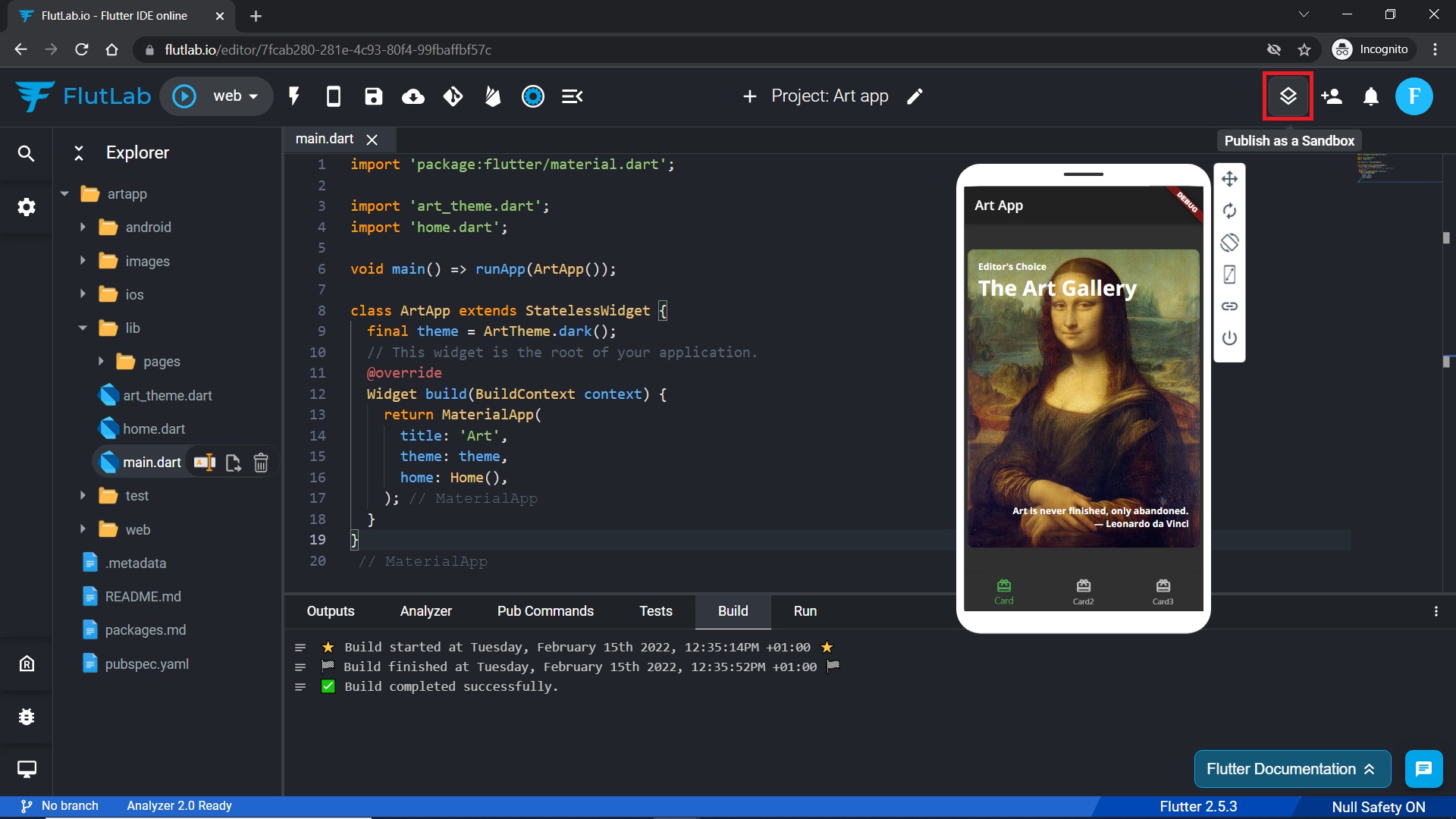
5. After clicking the "Publish as a Sandbox" button, you will see a pop-up window with all necessary information about the Sandbox. BTW, feel free to continue working on your project. All changes will not be visible to the public until you click the button described below.
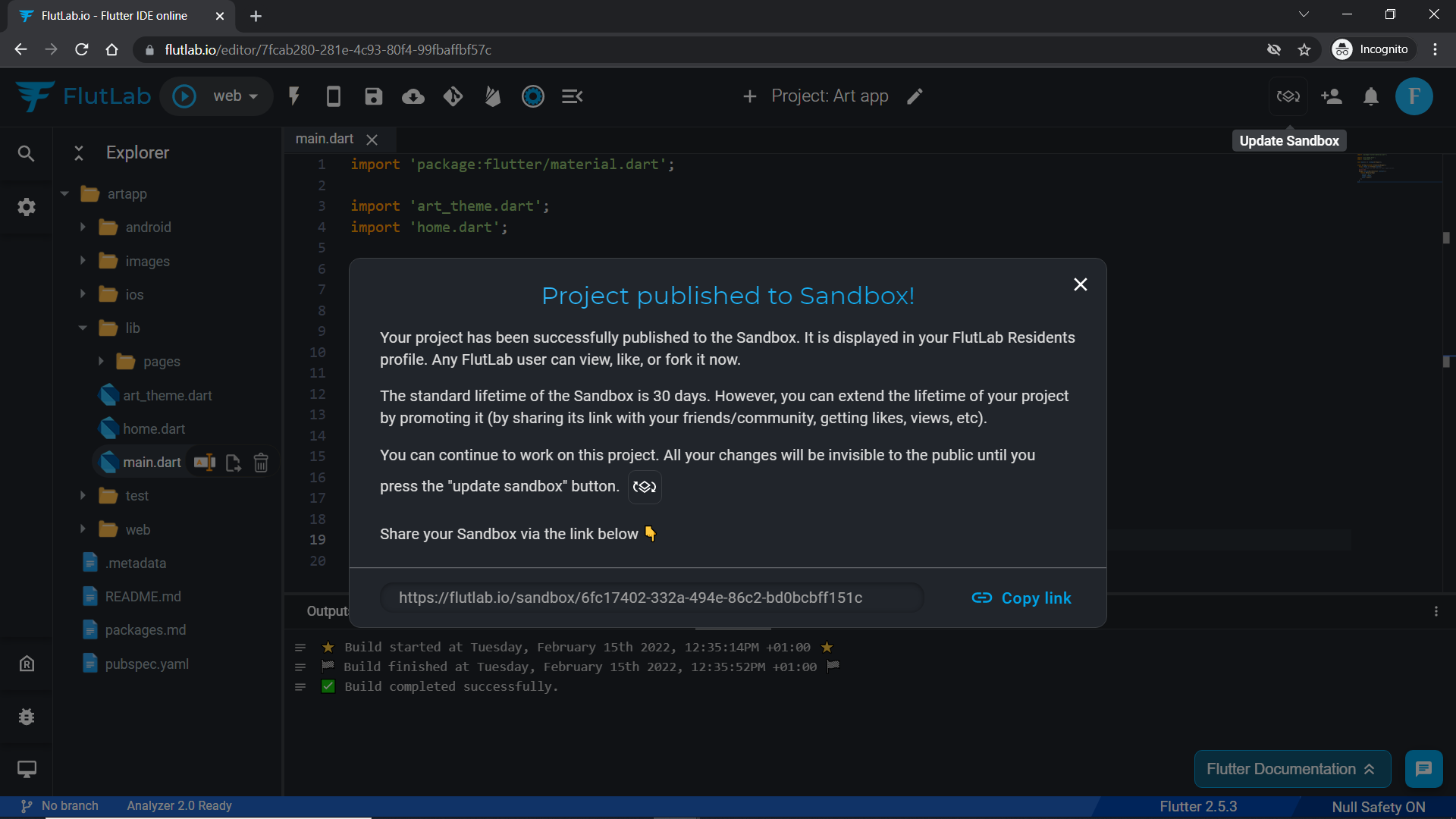
6. If you back to your workspace, you will see that your regular project has been changed to the Sandbox project. It has changed its look and type.
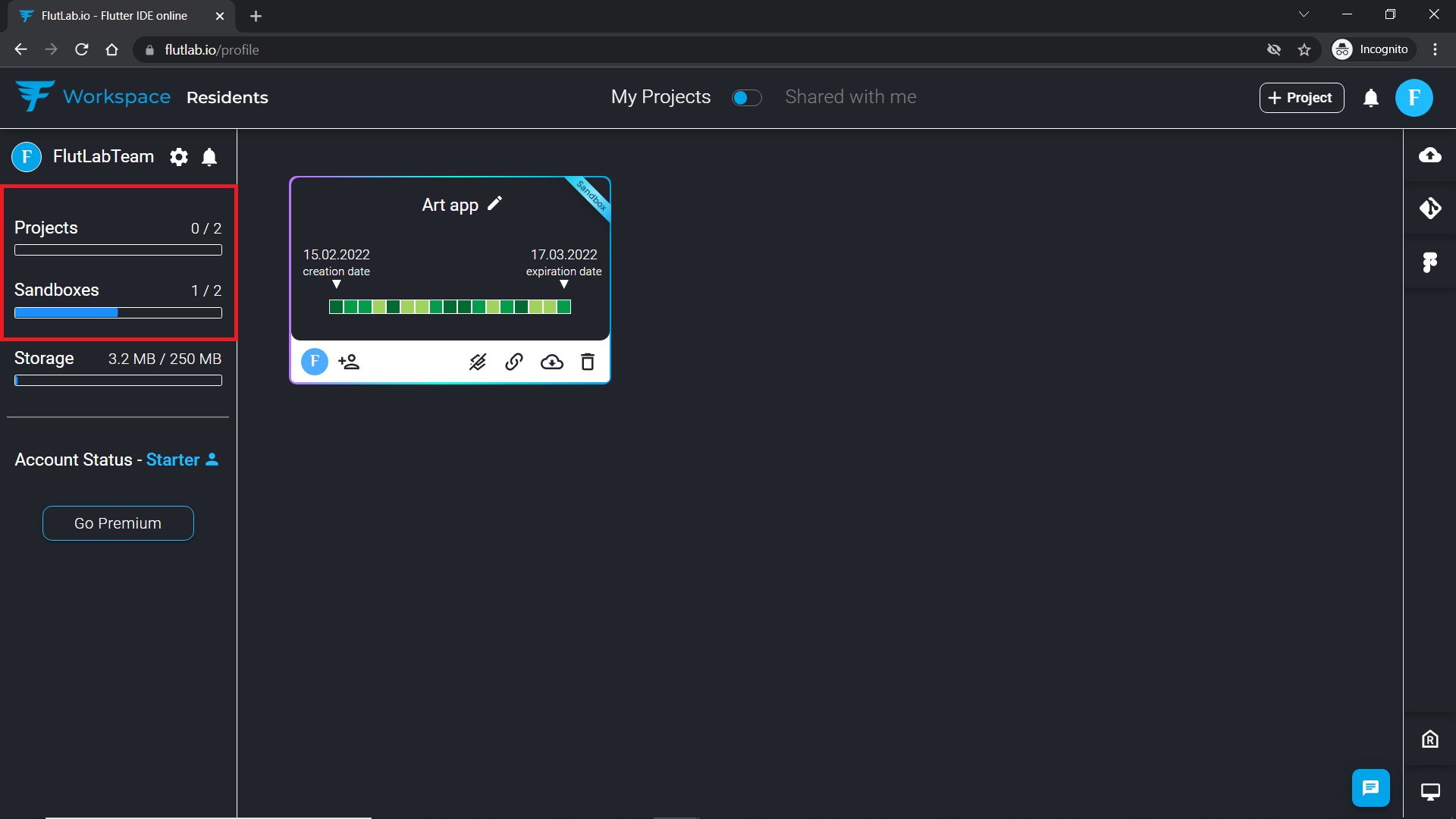
7. To prevent your projects from being deleted from the Sandbox in 30 days, they must be promoted. Click the "Share sandbox" button.
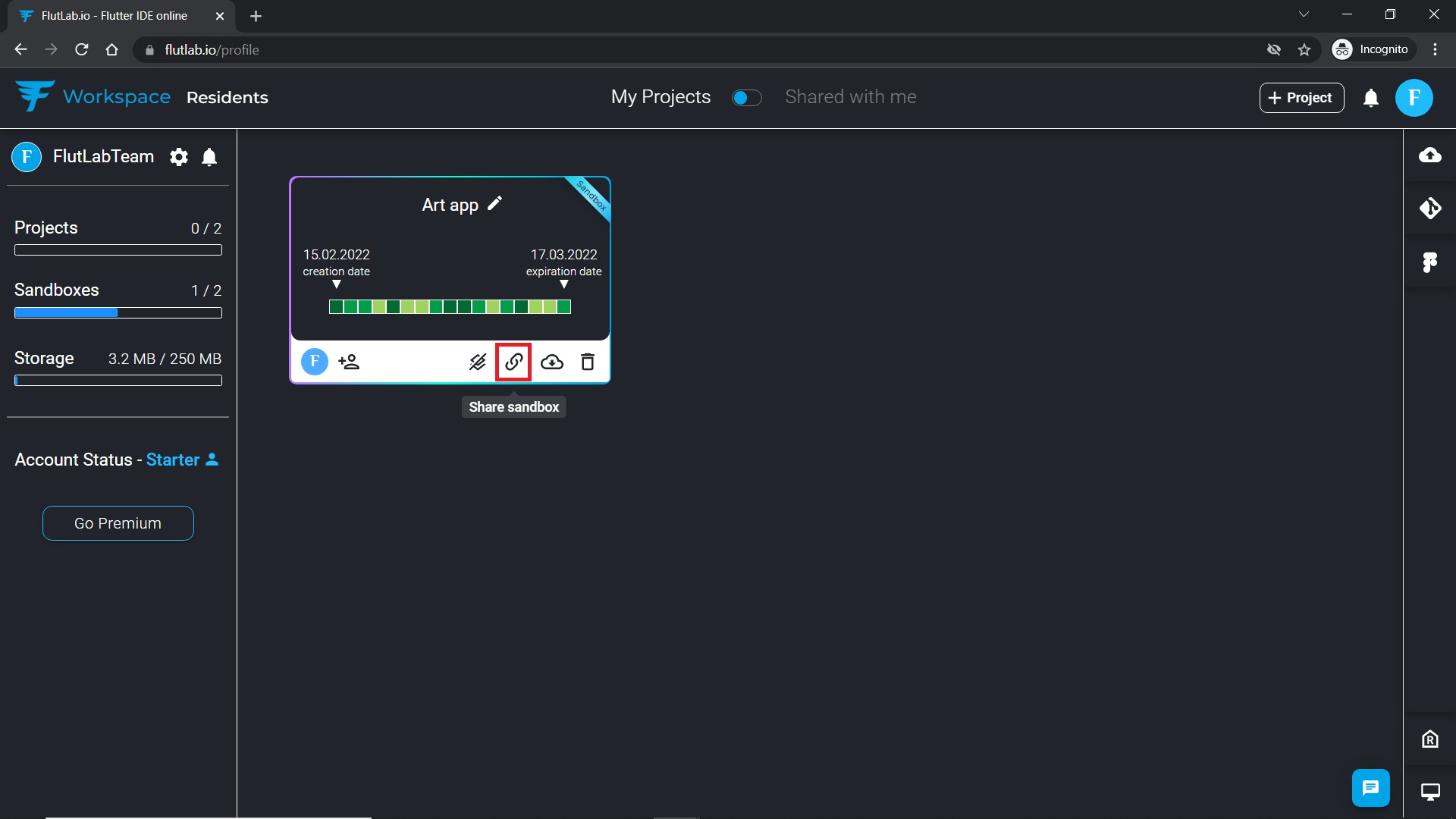
8. You will see all information about the rules of the Sandbox projects in the opened window. Copy link and share your project on any social media or FlutLab Residents. Every interaction extends the lifetime of your peoject.
If one of your projects will be popular, you will get an extra space for your future Sandboxes.
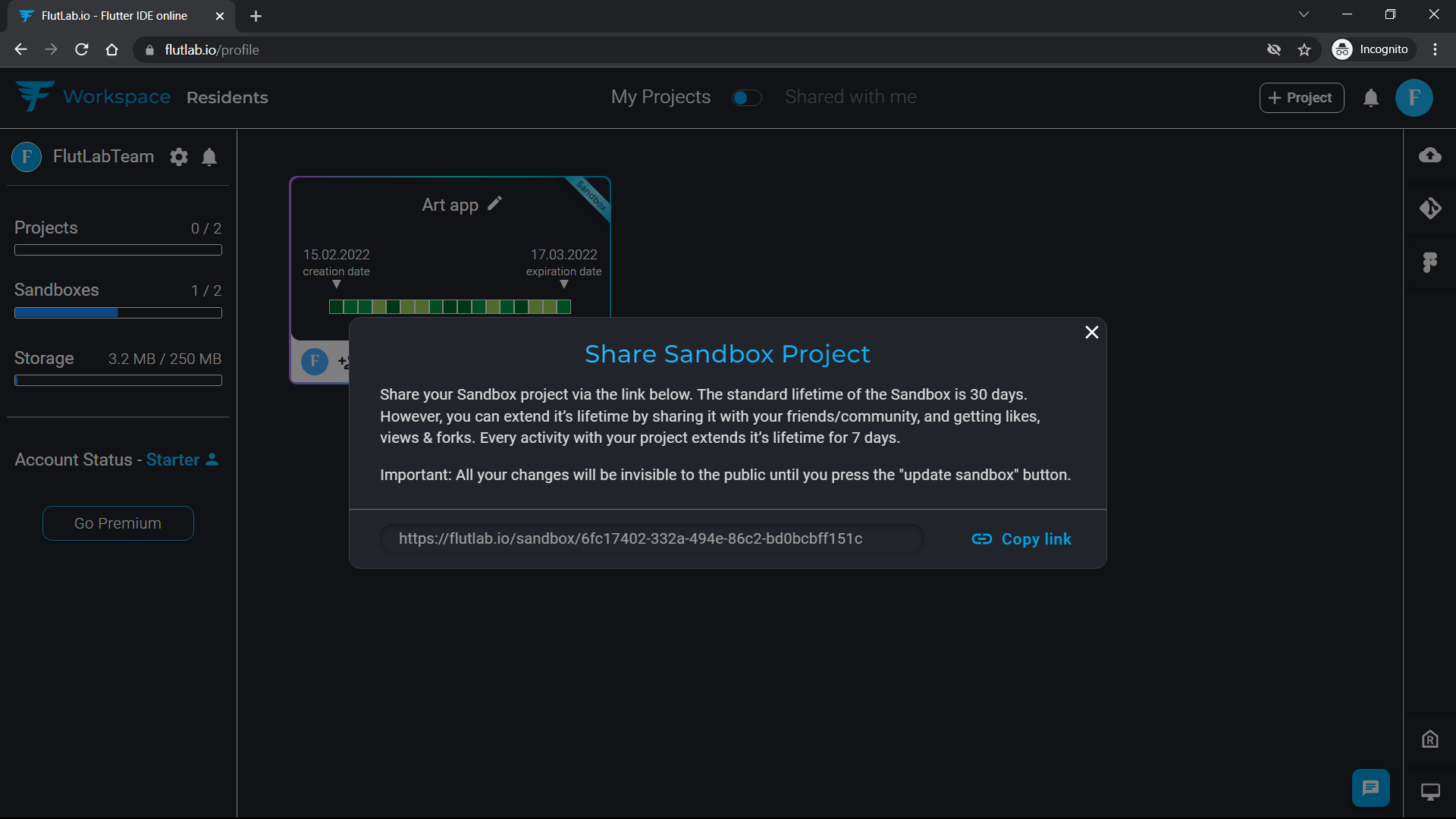
9. Anyone who follows the link you shared, will be able to see your project in Sandbox mode. Users can introduce any changes to your projects independently without affecting the "source code" in the Sandbox mode. Registered FlutLab users can also Like and Fork your project.
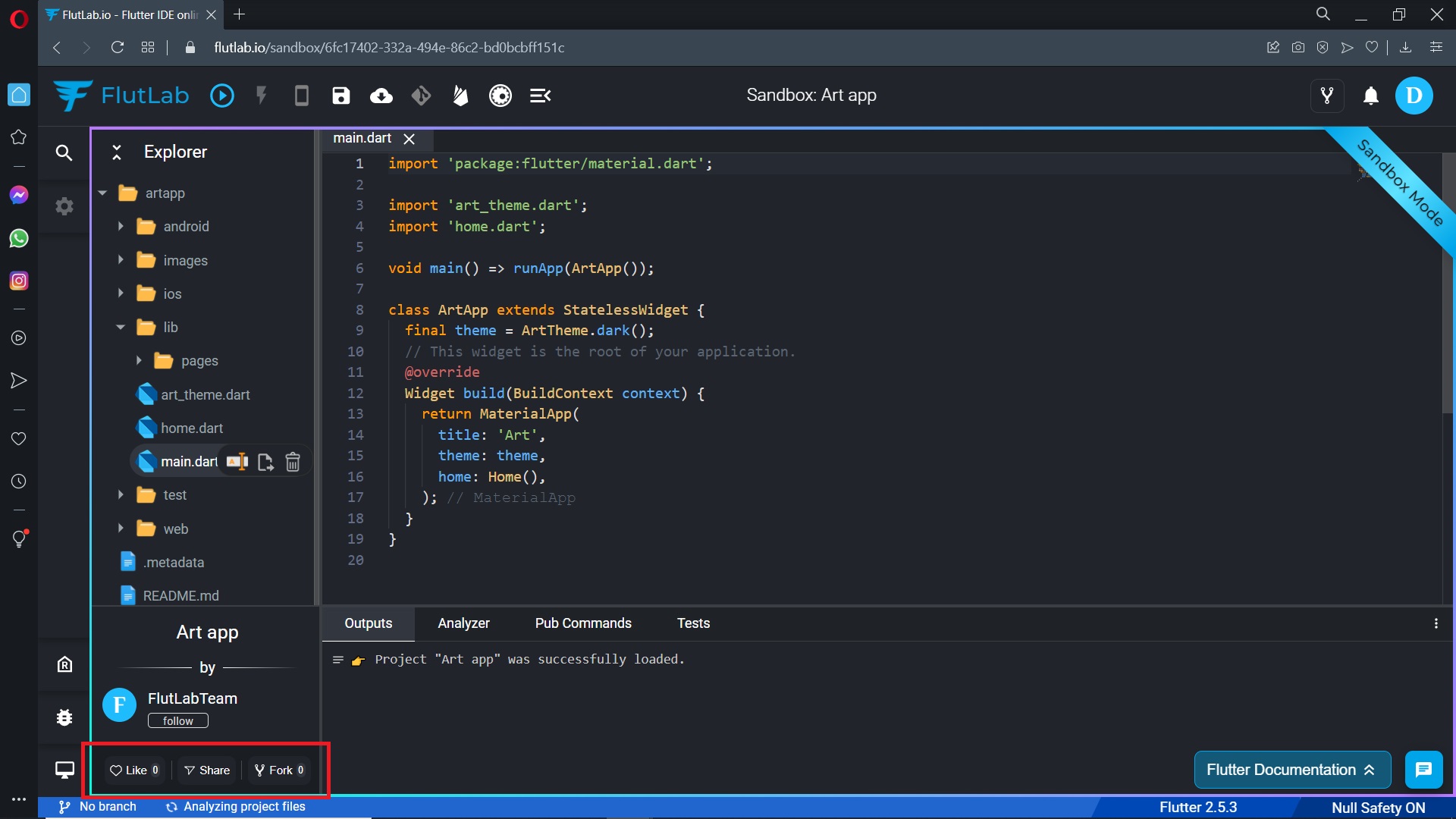
10. You always can delete your project from the Sandbox. Just click the "Remove from sandbox" button.
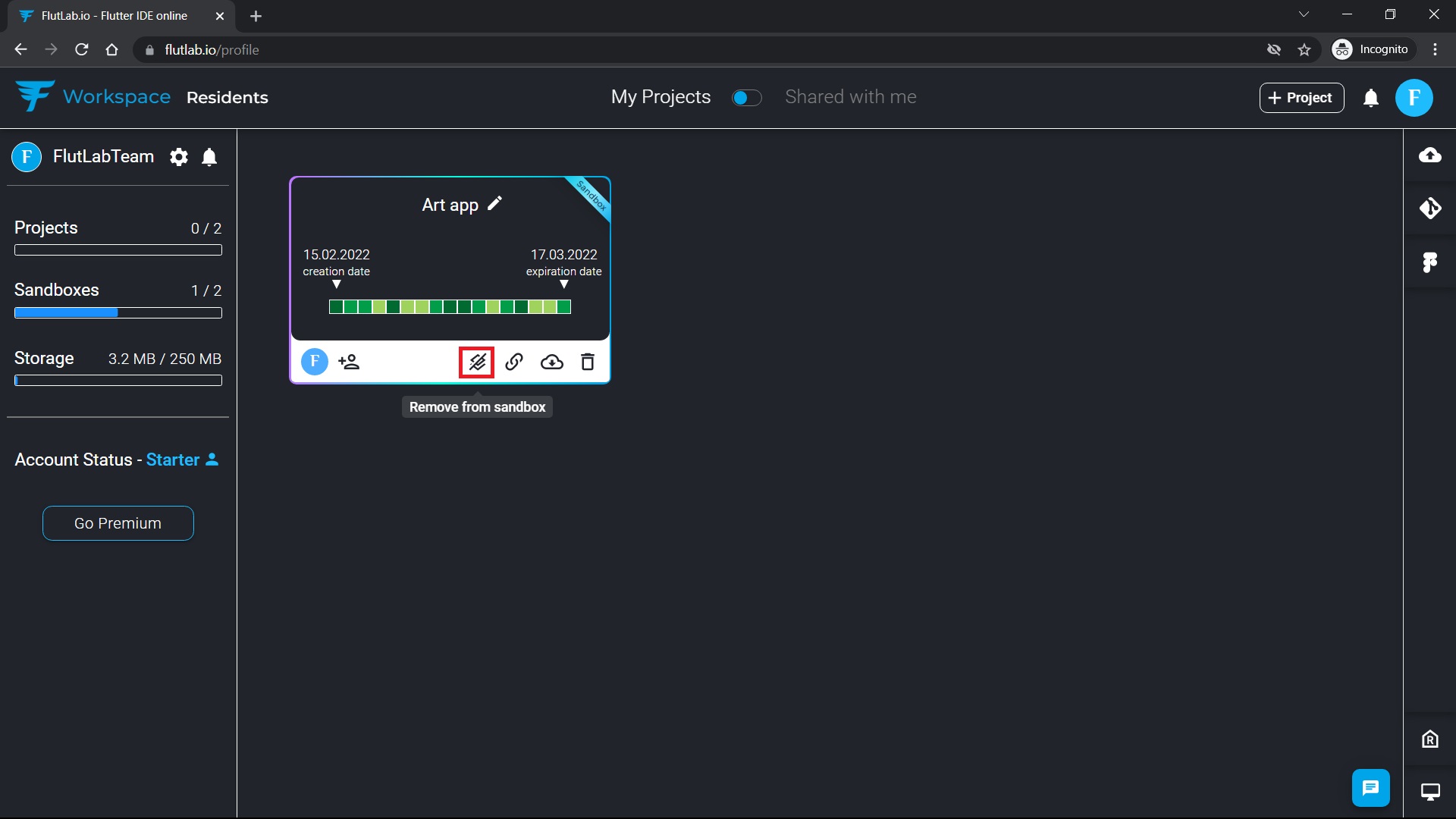
11. After pressing the button, you will see a warning window. Be careful, after deleting the project from Sandbox, all Likes, Views, and Forks will be lost.
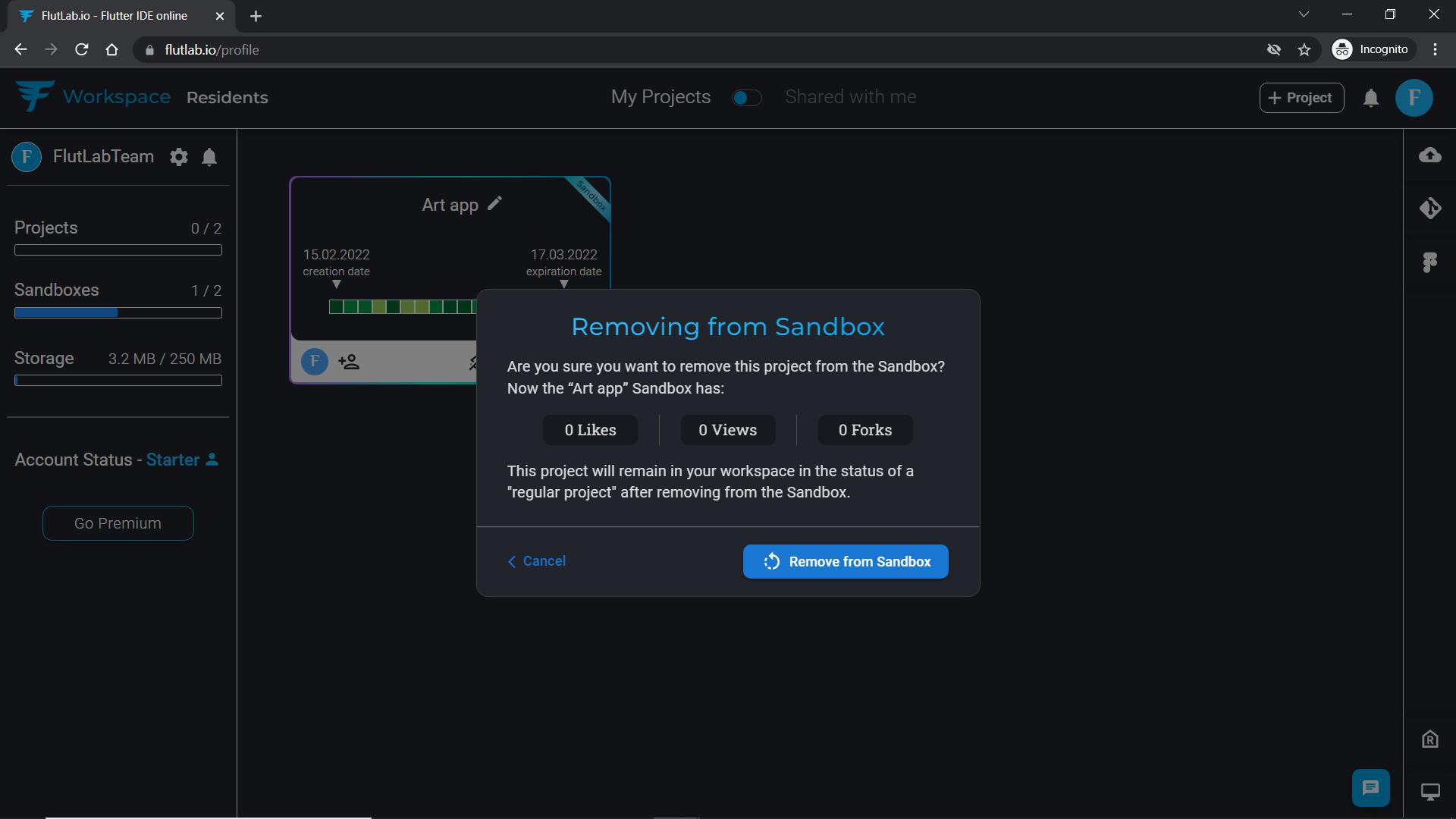
12. After deleting a project from the Sandbox, it will be transformed to the regular project.
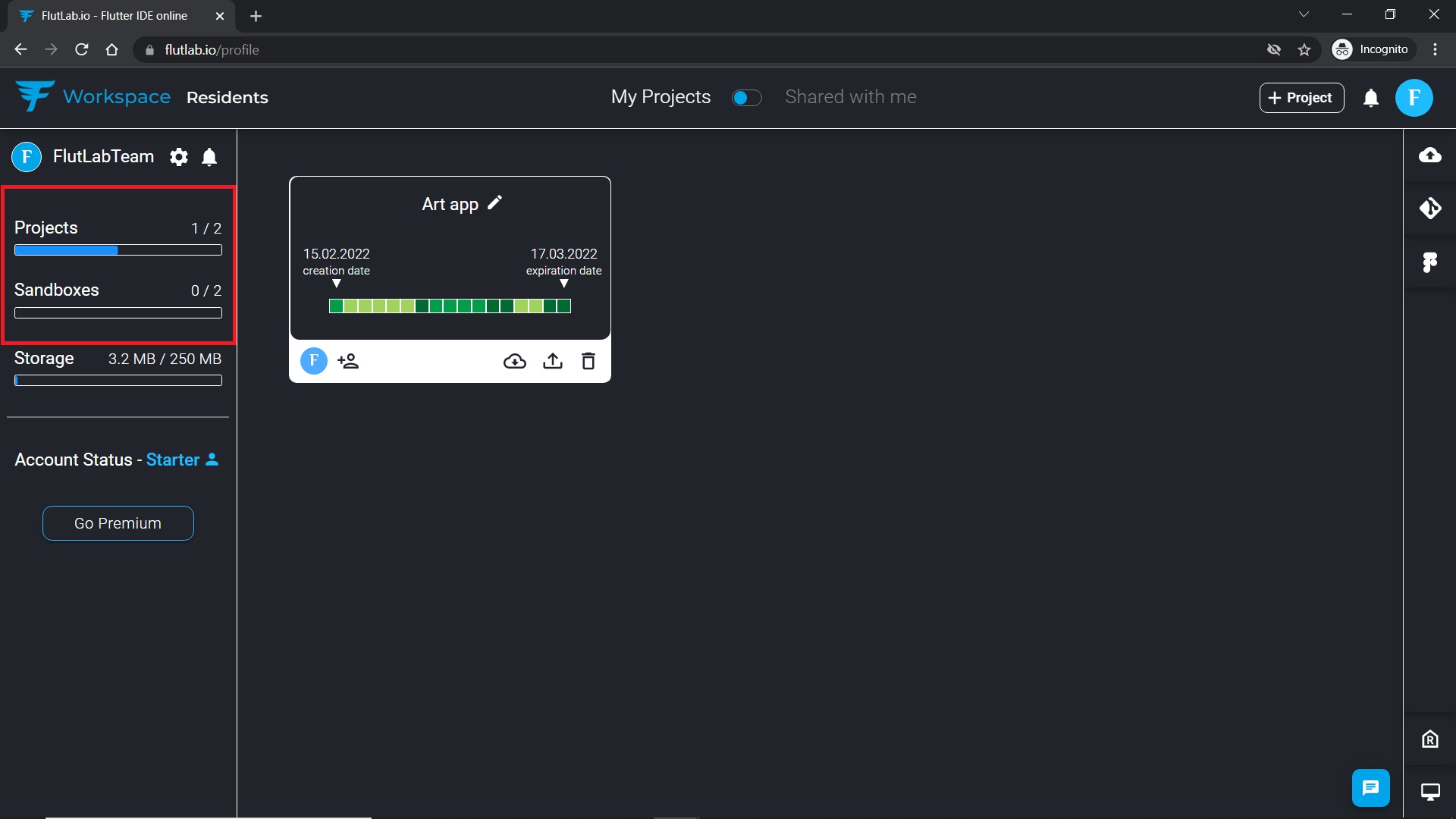
13. Go to FlutLab Residents. Go to your Profile / Sandboxes. Here you can find all your active Sandbox projects and see information about them. By clicking the Like or Fork icons, you can see who liked or downloaded your sandbox.